Update your modem drivers
The first issue to check is whether your
modem is working OK within Windows.
To do this
- Right click the My computer icon on your desktop;
- click Properties
- click Device Manager (or Hardware and then Device Manager if necessary)
This will take you to this screen which
shows all the hardware installed on your PC.
Click the cross symbol by the side of the Modem text. You will
then see the modem actually installed on your PC. If, as in the
screen below, it has a yellow warning symbol next to it, then
there is a problem.
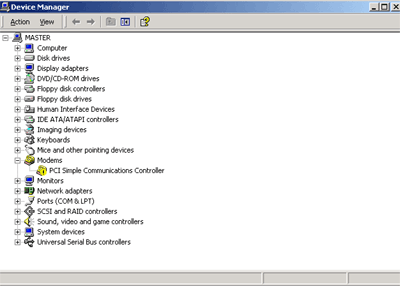
Right click the modem you are using, and select Properties. You
will then see this screen which may give you some more
information on the source of the problem.
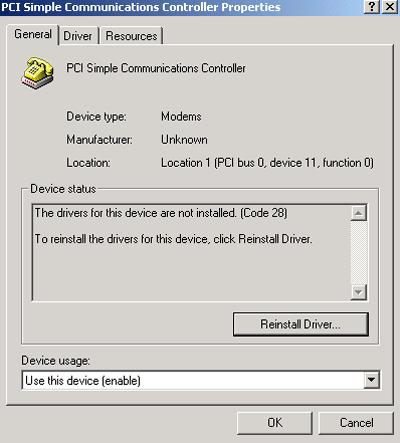
On this screen click Reinstall driver. This will launch the
Windows driver wizard. There will be two options on the first
screen of the wizard;
- Automatic search for better driver (recommended). and
- specify the location of the driver (advanced).
The first option is the default, so click
Next. Windows will then search for the best driver it can find
for your modem.
When it has finished, you may get this message The best driver
windows found is already installed for this device, click back
to install a different driver or click finish to continue using
this driver.
If you get this message; click finish, and see if the yellow
warning next to your modem vanishes.
If it is still there, dig out the installation disk for your
modem. Insert it into your CD drive. Then run the same process
but when prompted, click Specify the location of the driver
(advanced) Make sure the Removable Media (Floppy CD Rom) box is
checked, and click Next. Windows will then search for the driver
your modem needs. You may need to navigate around the
manufacturer's CD Rom disk to find the exact driver you need if
Windows cannot find it at first.