Router lights
for the SpeedTouch 510 and 546
If you are not able to connect to
Broadband look at the lights on your Broadband Router and
then select the help for the appropriate image below.
Please note that when you have just switched your Router, it can take up to 30 seconds to initialise and pick up the Broadband signal. The initialisation process from switching your computer on to when your modem will be ready to connect to Broadband.
Speedtouch 546
 |
No
Lights are on or flashing Power Solution:
|
 |
DSL Light is flashing green or no DSL light Your Broadband service is unable to synchronise Solution:
|
 |
No Ethernet light No Ethernet connectivity Solution:
|
|
|
Red Internet Light or No Internet Light Authentication failure Solution:
|
Speedtouch 510
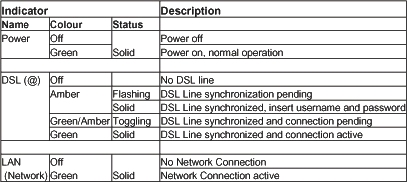

|
No
Lights are on or flashing Power light Solution:
|

|
DSL @ Light is flashing Amber or no DSL light Your Broadband service is unable to synchronise Solution:
|
|
|
No Ethernet light No Ethernet connectivity Solution:
|
|
|
Flashing Amber/Green DSL @ Light Authentication failure Solution:
|
Please note that when you have just switched your Router, it can take up to 30 seconds to initialise and pick up the Broadband signal. The initialisation process from switching your computer on to when your modem will be ready to connect to Broadband.



